Apple had already started developer tests for various operating systems at the beginning of June, which will be published next fall. You can find out here how you can now take part in the public beta, i.e. the public test of iOS 15 and iPadOS 15.
The time has come: Apple has made the public beta of iOS 15 available for download. This means that normal users who are interested in the upcoming operating systems can also test them from now on. However, since these are pre-release versions, there are a few things to consider before installing the software on the iPhone or iPad. The public betas of iPadOS 15, watchOS 8 and tvOS 15 are also available for testing now. The pre-release version of macOS Monterey is now also available.
Before actually installing the operating system, however, there are several steps that interested parties have to complete. For example, sign up for the public beta first. For this purpose, the company offers its own beta page for registration. On this page, Apple also provides detailed instructions that describe the installation.
Post Contents
IOS 15 public beta: What should you know
As mentioned above, the betas are test versions of upcoming operating systems. This means that problems or data loss can occur. So you should consider carefully whether you want to install the betas on the primary iPhone or Mac. If you want to be on the safe side, you don’t use the primary Apple ID, in which, for example, important files are stored in iCloud. Under certain circumstances, this data could be at risk. An archived backup from iPhone or iPad is the bare minimum.
Furthermore, it can happen that current apps are not compatible with the new operating systems. In addition, after installing the beta, these may not start again. Especially with banking or TAN apps, it can happen that they no longer work. These may display incorrect messages about a jailbreak. However, this varies from bank to bank.
Some developers are quick to customize their applications. In some cases, banks even have beta tests that you can take part in. n the worst case, however, you have to wait until the new operating systems are presented to the public in autumn or for an official update of the relevant apps.
You shouldn’t blame the developers for this during Apple’s beta phase. The new operating systems are test versions that the developers also have to deal with first. Only then can they make any adjustments. Public complaints in the App Store are therefore out of place.
If you have found a bug in Apple’s beta, you can report it to Apple using the provided feedback assistant. The iPhone manufacturer can then analyze the problem and also has the option of asking further questions.
Apple’s public Beta: How to register and install
As already described above, you have to register for the public beta with an Apple ID. To do this, visit the Apple website and click on “Register”. Then you log in with your Apple ID and agree to the software agreement. After successfully signing in, Apple offers a range of instructions. In it, the company describes the installation of the beta versions of iOS, iPadOS, macOS, tvOS and watchOS.
The first step is to create a backup with iTunes or in the Finder – on newer Macs from macOS Catalina. If you have made a backup of your iPhone or iPad, this should be archived.
The next step is to install a configuration profile on the smartphone or tablet on which you want to install the beta. To do this, open the beta.apple.com/profile page on mobile Safari. The respective device will then guide you through the next steps to activate this profile. After the subsequent restart you can search for the update to the iOS 15 Public Beta under Settings> General> Software update and install the operating system. Don’t be surprised: Apple calls it “iOS 15 Public Beta 2”, even though it is the first publicly available beta.
As already described above, you have to register for the public beta with an Apple ID. To do this, visit the Apple website and click on “Register”. Then you log in with your Apple ID and agree to the software agreement. After successfully signing in, Apple offers a range of instructions. In it, the company describes the installation of the beta versions of iOS, iPadOS, macOS, tvOS and watchOS.
The first step is to create a backup with iTunes or in the Finder – on newer Macs from macOS Catalina. If you have made a backup of your iPhone or iPad, this should be archived.
The next step is to install a configuration profile on the smartphone or tablet on which you want to install the beta. To do this, open the beta.apple.com/profile page on mobile Safari. The respective device will then guide you through the next steps to activate this profile. After the subsequent restart you can search for the update to the iOS 15 Public Beta under Settings> General> Software update and install the operating system. Don’t be surprised: Apple calls it “iOS 15 Public Beta 2”, even though it is the first publicly available beta.
Return to IOS 14 and IpadOS 14 Possible
If the worst comes to the worst, you can equip an iPhone or iPad with an old iOS version, such as iOS 14. However, there is one special feature to note with the beta of watchOS. Unlike a smartphone, tablet or Mac, and Apple Watch cannot be reset to an earlier OS version. So here you should think more carefully about whether you want to take part in this test.
Paying developers had access to the first beta versions since the beginning of June. Public beta updates are usually released to developers shortly after the release.
In the past few years, beta updates were initially released every two weeks. Starting with the fifth beta, the period between updates was reduced to around a week. The final versions of iOS 15, iPadOS 15, watchOS 8 and tvOS 15 are expected in September 2021.