If you want to find out your IP address, then you’ve come to the right place. But what exactly is an IP address and what is the difference between a private and a public IP? We’ll tell you everything you need to know about the IP address and its special features.
An IP address (Internet Protocol) corresponds largely to an identification number or your (temporary) address on the World Wide Web. Websites can use your IP address to determine some personally identifiable information – mainly your internet service provider and your approximate location.
In most cases, the IP address itself consists of four numbers in the range between 0 and 255, separated by periods. At least this is what the address looks like when using the IPv4 standard, which enables around 4.3 billion IPs. In the future, however, this standard is likely to give way in favour of IPv6 and its alphanumeric hexadecimal notation with numbers and letters.
Post Contents
What’s my IP-Address?
you can check on this website: https://whatismyipaddress.com/
Two types of IPs
If you asked yourself, “What’s my IP address?”, You were most likely referring to your current public IP. This is temporarily assigned to your router by your Internet provider. However, since the number of addresses is limited, these are distributed to all users who are currently online. As a result, you will usually receive a different, public IP with every new Internet session.
In addition to the public IP address, which represents you in the global data network, there is also the private IP address. This is assigned by your router and assigned to the individual devices in your networks – such as your smartphone, Laptops or smart TV.
If you want to find out your local IP address, you have to right-click on the Windows icon at the bottom left under Windows and select “Run”. An input window appears, in which you type in “cmd” and click on “ok”. Now you only have to enter “ipconfig / all” in the second window, confirm and then look for the “IPv4 address” tab. If you are using a Mac computer, you can find the local IP address under the Apple menu> System Preferences> Network> Ethernet / WLAN .
Hide the IP-Address
There are good reasons for wanting to obfuscate the public IP. On the one hand, websites can – as already mentioned – get your private data with their help. On the other hand, your own Internet provider always has access to the list of websites that you have visited – at least in theory. Last but not least, travel portals, for example, can misuse the IP address to make you personalized offers despite deactivated cookies.
You can hide your IP address by sending the internet connection through a proxy server or a VPN server. Afterwards, your connection can usually only be traced back to this very server, which has its own address. Alternatively, the Tor browser can also be used to disguise your own IP. Here the data packets are forwarded via several servers and tracing back becomes (almost!) Impossible.